I recently migrated my UniFi-based networking setup over to a Cloud Gateway Max (UCG-Max). The whole thing took about an hour, which included a couple of minutes of internet downtime. Despite being a bit anxious about what might go wrong, I found it surprisingly simple.
I was unable to find any official documentation from Ubiquiti on how to do this, which I think is rather disappointing, particularly given how common this upgrade path must be. However, the community forums contained various notes that helped me piece together the steps.
I used these notes as the basis for my own migration, and I’ve added more detail in case I have to do this again. I’m sharing my notes in case they’re useful to anyone else.
My setup
In my case, I was migrating from a Cloud Key Gen2 Plus and a UniFi Security Gateway (USG-3P) to a Cloud Gateway Max (UCG-Max), consolidating the two older devices.
For reference: My home network has 3 APs, various networks, SSIDs, firewall rules, and a very old L2TP VPN.
These are the steps I followed:
Backup existing configuration
The first step is to make a full system backup of your current UniFi configuration. This will later be restored to the new controller (in my case the Cloud Gateway Max).
- Log in to the UniFi console (https://unifi.ui.com/)
- In the UniFi console, select your existing Controller (in my case the Cloud Key Gen2 Plus)
- Navigate to Settings –> Control Plane
- Click “Backups”
- Make a full system backup
- Make a note of the date/time, as we’ll need this when we restore this backup later
Deploy the UCG-Max
- Unbox the UCG-Max
- Plug the UCG-Max into a mains power outlet
- Wait for the UCG-Max screen to show that it has finished starting up (what does it show?)
- Connect the UCG-Max’s WAN port (port 5) to the existing network. This will enable it to obtain an IP address via DHCP so we can update its software in later steps
- Ensure Bluetooth is enabled on your phone
- Open the UniFi mobile app; it should detect the presence of the UCG-Max as a new component
- On your phone, go through and complete the setup process. This may include waiting for any firmware upgrades to be done, which can take a number of minutes.
Once setup is complete your UniFi console should update and show both the original controller and the new UCG-Max.
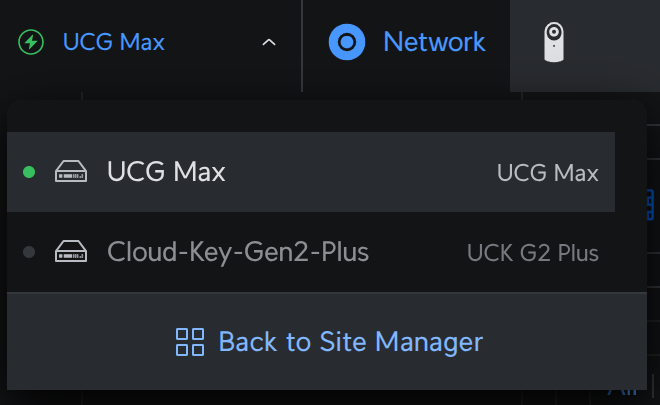
Update UCG-Max applications
To give us confidence that we’ll be able to restore the backup of the existing controller on to the UCG-Max, we should first ensure that the UniFi OS and all relevant applications on the UCG-Max are running the same, or a more recent, version than those on the original controller.
- In the UniFi console, select the UCG-Max
- Navigate to Settings –> Control Plane
- Update UniFi OS to the most recent version
- Update Network application to the most recent version
- Check any other applications that you use (e.g. Protect) to the most recent version
Migrate configuration to the UCG-Max
To do this we will restore the backup from the original controller, which was taken earlier on, to the UCG-Max.
- In the UniFi console, select the UCG-Max
- Navigate to Settings –> Control Plane
- Click “Backups”
- Click “Restore”
- In the “Console” dropdown, select the original controller i.e. the one from which the backup was taken earlier. This indicates the controller from which the backup was taken, not the controller that the backup will be restored to.
- In the “Backup” dropdown, select the date/time corresponding to the backup which was taken earlier
- Enter your password in the “UI Account Password” field
- Click “Restore”
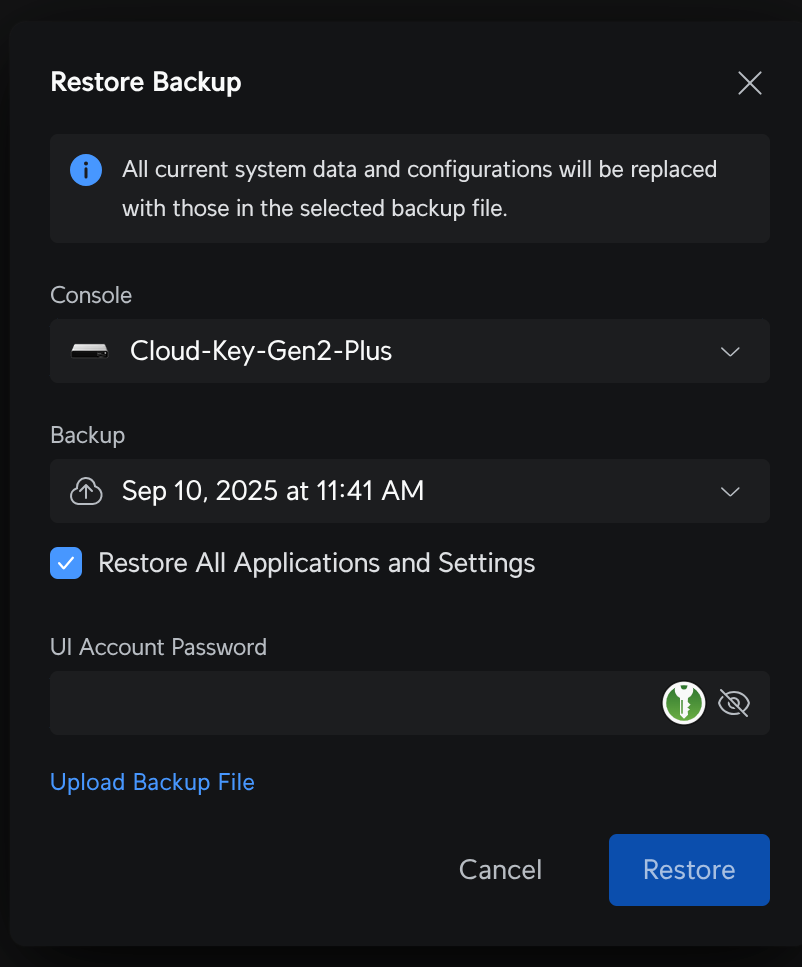
The restore process can take quite a few minutes, so be patient and don’t lose faith. In my case it took approximately 10 minutes.
You can tell when the restore is complete because the UCG-Max screen will show its default connection statistics screen (as shown below).
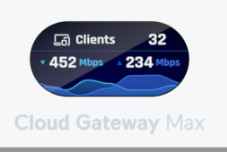
Confirm that configuration has been migrated successfully
- Refresh the UniFi console
- Select the UCG-Max in the UniFi console
- Look through the configuration sections (e.g. UniFi Devices) - they should now be populated as per your migrated configuration
Note: You might find that certain UniFi devices are now missing: In my case my USG-3P and the original Cloud Key that I was migrating over from were both absent. I presumed that this was because their functionality was now subsumed by the new UCG-Max; their absence here didn’t cause any issues during the migration.
At this point the UCG-Max now has the configuration from the original controller. You should also find that any firewall rules which were applied by your USG-3P have been loaded in to the UCG-Max’s configuration.
Migrate cables
Be aware that this will cause a short period of internet downtime.
- Remove the cable plugged in to the WAN port (port 5) of the UCG-Max
- Unplug the WAN cable from USG-3P. Plug it in to port 5 of the UCG-Max
- Unplug the LAN cable from the USG-3P. Plug it in to one of the UCG-Max’s LAN ports (ports 1 - 4)
- Wait for everything to settle and reconnect via the UCG-Max. This took approx 30 seconds in my case, but YMMV.
Observe and decommission
If all has gone according to plan your UniFi configuration should now be managed by the UCG-Max, and all WAN to LAN traffic should now be flowing through it. If that is the case then it should be safe to…
- Switch off the original controller and USG-3P
- Use the new setup for a period of time and confirm all is well
- Once happy, decommission the original controller and USG-3P
- Start playing with new UCG-Max features!
I hope someone finds this useful. Please feel free to add any questions / comments in the comments section below.
Cheers!
Edd
Support:
If you’ve found my writing helpful and would like to show your support, I’d be truly grateful for your contribution.
